Flash drives are some of the best ways to protect and encrypt passwords
How Flash Drives Keep Secured
We do not use Flash-drive or Pen-drive for data transfer only from one PC to another. Sometimes we keep our important and confidential data stored in pen drive. But if the fate is bad, then we lose Flash-Drive and with it, our emergency data is lost (if there is no backup anywhere else). But we were very worried about the pen drive lost or stolen data on the pen drive. Because the pen drive you can buy again but if important data is stolen it can not be brought back. Suppose you store your business or office's important data in your pen drive, someone has stolen someone's pen-drive or competing organization. Here, their purpose is to get rid of pen drive data, not pen drive.For this reason many of us protect the pen drive. But bypass passwords are also easy tasks, but we forget them. But if you encrypt the whole pen drive, then you can be certain to be sure. If the encrypted pen drive is lost or stolen, you can be sure that your data will not be accessible to anyone else. In today's post, I will show you how easy you can keep your key files in the pen drive. Today I will use 3 different apps or software to encrypt the Flash-drive Passwords Protection and simultaneously encrypt. So let's go to the original post by not raising the word and saying:
Rohos Mini Drive
If you search on the Internet, you will find many tools that will protect your pen drive encrypted and pass worded. However, most of them will ask Administrator Rights for you to work. This means that if you have access to the encrypted pen drive with other tools, you have to be the PC Administrator rights. But today's first software means that you can access your encrypted pen-drive on any PC without the Administrator rights by using Rohos Mini Drive.With the free version of this software, you can create up to 8 GB pen drive, create encrypted and password protected partitions. The tool uses the on-the-fly encryption and 256-bit key length.
First download the Rohos Mini Drive tool by clicking "here" from their official site.
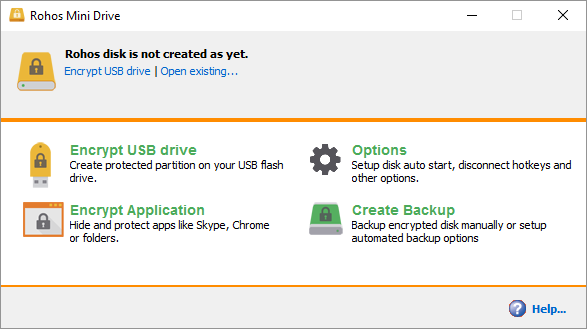
Turn on the tool. Click on the Encrypt USB Drive option from the main window. Then select your pen drive and pass the password. Then click on the Create disk button, the tool will create a password-protected and encrypted container on your pen drive.
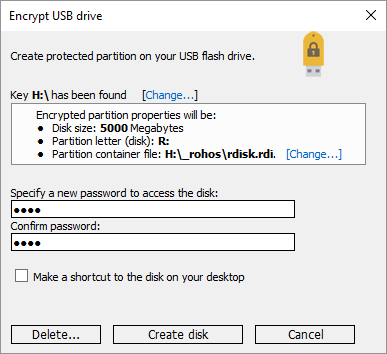
You need to click on Rohos Mini.exe on your pen drive's root folder to turn on the projected container. Then you will need passwords, passwords, then you get access to the projected Container of Pen-drive. To turn off the container, right-click the Rohos icon from the Windows Task-bar Notification Area and click Disconnect Options.

VeraCrypt
The popular encryption software is TrueCrypt's Saxaser, the VeraCrypt. The tool is a portable tool that you can run directly from your flash drive. However, you will need your Administrator rights to run VeraCrypt. The tool uses the on-the-fly AES 256-bit encryption system. But in the free version of the tool you will get 2 GB size limit.The tool also supports multiple encryption algorithms. For example, 256-bit AES, Serpent, TwoFish and their combinations also use the tool many times. Like the Rohos Mini Drive tool, you can also create a virtual encrypted disk in your pen drive. However, if you want, you can encrypt your entire hard disk with the tool. Your wish
First download the tool from here. Turn on the portable tool. You can view all the current disk letters in your PC in the main window. From here, select your pen drive's drive drive and click on the Create Volume option. This will turn on VeraCrypt Volume Creation Wizard.

If we encrypt the USB flash drive, then check the Encrypt a non-system partition / drive box in the next window and click on the Next button.

In the next step, you have to choose between any of the Stadard or Hidden VeraCrypt Volumes. Using the Hidden Volume option, this virtual doc will be hidden, but remember to use the Hidden Volume option, you will format your pen drive, so remove it if there is anything in the pen.
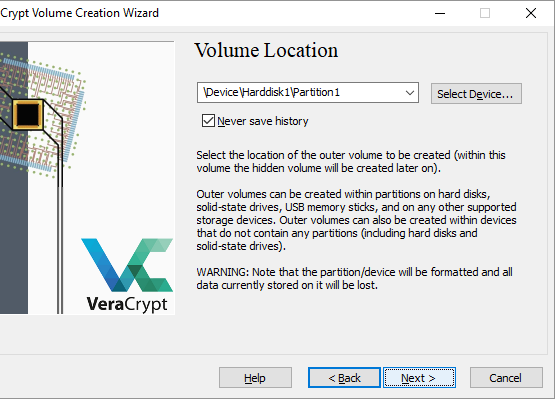
In the next window, click the Select Device box and select your pen drive and click on the OK button to confirm and click on the Next button.
Now select the Wipe Mode you like. The more Wipe, the more safe it is. Start the encryption process by clicking the Encrypt button in the final window.
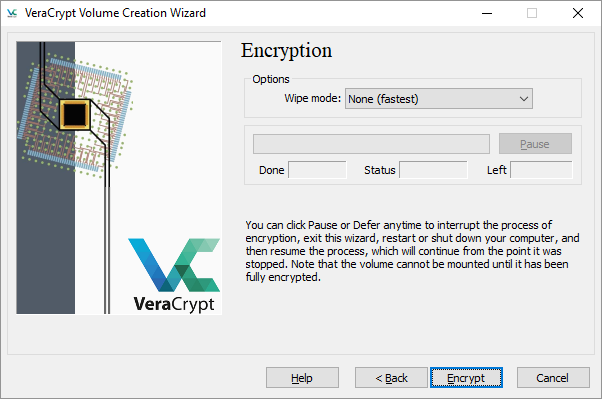
SecurStick
SecureStick tool for you, if you want to easily pass your pen drive password protected and encrypt without any hassle. The tool made the German computer magazine c't. To set up the tool, you will have to run it on your pen drive and run its exe file. So first download the tool 'click here'. After downloading, unzip the zip file on your pen drive and start the exe file.
Now your task is to write a password like the choice and click the Create button. A safe zone will be created on your pen drive. Now your work is to copy all your files in Safe Zone. After the pen drive, there will be no other than the SecurStick exe file inside the pen drive. To login to Safe Zone, you have to start the exe file and enter it with the correct password. Securstick tool can not be uninstalled without the only flashdriver format, so if flashdrytes are lost or lost, nobody else will be able to access your confidential data.







No comments