How to create a portable version of your essential apps

Portable apps are not as important as what they need. Today, we always try to get our PC's antidepressants to work through portable apps. Because there is a problem in installing normal apps or software on our PC first. But portable apps do not have any trouble installing, you can start working just by running the program. So many of us are more comfortable to use the portable version of software than normal configuration. But it is often seen that portable versions of your desired software are not available. What to do? Do not be frustrated, because you can make your own portable version of all the software you need. For this, we have to use a software named Cameyo.
By using Cameyo, you can make your PC stand out and make such programs portable and free of charge, and you can always keep your programs fast during your flash drive. With Cameyo you can also use your favorite apps in the HTML5 browser such as Firefox, Chrome, Safari etc. You just have to start the net connection on that computer, and you will have to lunch the epps from the Cameyo server.
advantages of Cameyo:
➨ 1) StandAllon: Portable apps created by Cameyo can be run on any Windows operating system without the installation of the software. Through Cameyo you can truly create portable apps. It does not even require any type of plugins or agents to run on another PC.
➨ 2) Cloud Packaging: Using Cameyo, you can also create cloud packages for Apps. And you can easily run these cloud packages in HTML5 web browsers. And the most interesting thing is that this cloud packaging feature is only available on Cameyo.
➨ 3) Data encryption: Through Cameyo you can encrypt data created by your portable apps and prevent unauthorized access. And you will not get this feature in other portable apps.
➨ 4) Playable on all popular operating systems: Cameyo's Cloud Packaging feature can run on all the popular applications in any HTML5 browser including all operating systems like Windows, MacOS, Linux.
➨ 5) Convenience of user ratios: Through Cameyo you will have the opportunity to create various types of user-related features such as Active Directory Grapes, Exploration, Passwords, Scripting etc. in your portable packages.
➨ 6) Custom Portable Apps Library: You can easily download portable versions of popular and useful software from Cameyo's own online server through Net Connection.
Non-advantages of Cameyo:
➨ 1) App menu: Cameyo has no APP menu. Using the App menu, portable apps list and installed apps could be shed
➨ 2) Automatic updater: Another thing that does not belong to Cameyo is automatic updater. Cameyo can not update any type of portable apps made from it.
Steps to create portable apps using Cameyo:
Now I will show you how to create portable epps using camio. Today I will create a portable version of Notepad ++ (a popular file editor) software. You can make portable versions of other software by following the same procedure. I used the Cameyo 2.7 version on the Windows 8.1 operating system. Keep in mind that the software you are going to portable is not already installed on your system, and while portable to the software, keep in mind that the software is not running on it. Otherwise you can get different problems.
1) First download Cameyo software from here.
2. Download the setup file for the software that you want to portable if you have not already stored on your PC.
3) Turn on the Cameyo.exe file. Then the Camio software will be launched. Because it's a portable app itself, it's not a problem to install.
4) Now select the Capture an installation option from different program options.

5) From the main interface of the software, click on the Capture app locally option.
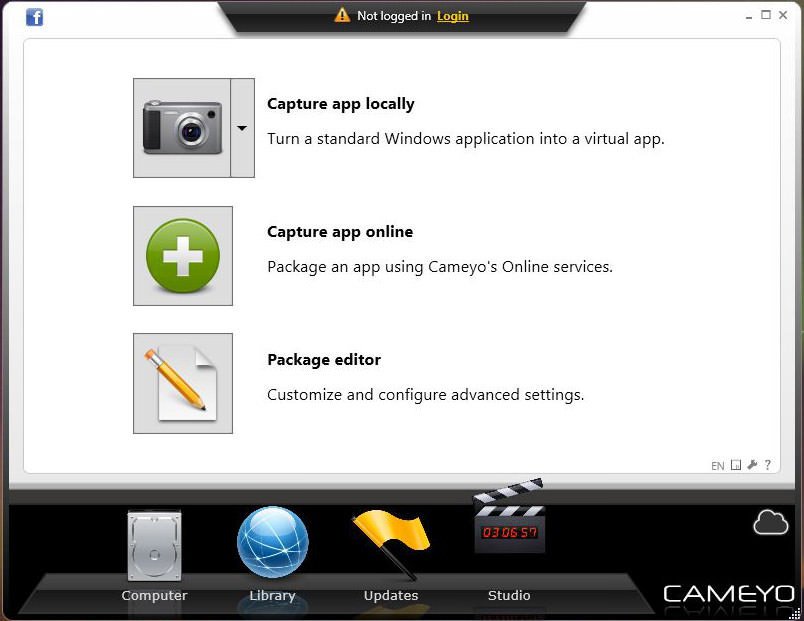
6) Then you will get a message at the bottom right of your desktop, taking the initial snapshot before installation message. Wait a while.
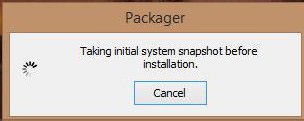
7) After a while, the installation of this software will be sent to the package. Now your job is to install the software that you want to portable. When Installed, click on Install Done button.
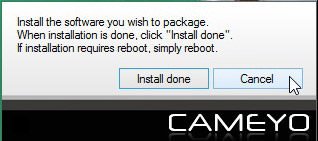
8) Then a successive title window will appear. Through this you will get a confirmation such that you have created portable version of the software. Now you can enjoy the portable version of the software by simply clicking on the icon of that app.
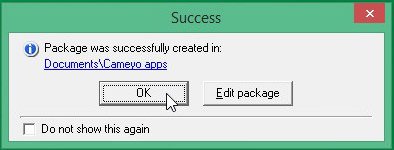
In this way, you can easily make portable versions of all your useful software. But for this you have to first install the software on your PC and when using this application of today's post, you will be able to make any portable version of any software.






No comments